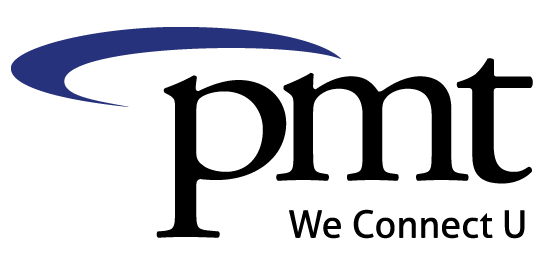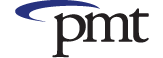Secure Your Online Accounts with a Password Manager

With the coronavirus pandemic changing how and where people are connecting to the internet, online security has become a greater concern. You can decrease your chances of losing access to an online account or becoming a victim of cyber crime by changing the way you manage your many passwords.
It’s happened to us all. You try to log into your online account for work or school — or maybe just your social media account — and your mind goes blank. You don’t remember the password, nor can you find that slip of paper where you wrote it down.
Having numerous online accounts may lead you to take shortcuts, such as using common words for your passwords or even using the same password across several accounts. These shortcuts could put your personal information at risk. But there is a relatively easy solution: a password manager.
What is a password manager?
Password managers store your login information for all the websites and apps you use, and help you log into them automatically. They encrypt your password database with a master password — and this becomes the only password you have to remember.
According to Wirecutter, which offers consumer tips on a variety of gear and gadgets, everyone should consider using a password manager. “It’s the most important thing you can do — alongside two-factor authentication — to keep your online information safe.”
Below is information on some popular password managers:
- Offers free version.
- Base price beyond free: $36 per year for premium.
- Works with: Windows, MacOS, Linux, Android, iPhone and iPad. Browser extensions for Chrome, Firefox, Safari, Internet Explorer, Edge and Opera.
- Several password managers offer a free option, but most limit you to just one device. The free version of LastPass allows you to store passwords, user login information and credentials and sync all of it wherever you want — across desktop and mobile devices and browsers. You can also share a login item with another person. Premium and family deals are available.
- No free version.
- Base price: $35.88 per year.
- Works with: Windows, MacOS, Linux, Chrome OS, Android, iPhone and iPad. Browser extensions for Chrome, Firefox, Safari, Edge and Opera.
- Offers free trial.
- Both C-Net and Wirecutter list 1Password as the best subscription-based password manager. While it does not have a free version, you can try it for 30 days before signing up. An individual subscription comes with 1 GB of document storage and optional two-factor authentication through Yubikey for additional security.
- Offers free version.
- Base price beyond free: $10 per year.
- Works with: Windows, MacOS, Linux, Android, iPhone and iPad. Browser extensions for Chrome, Firefox, Safari, Edge, Opera, Vivaldi, Brave and Tor Browser.
- Bitwarden is a lean, open source encryption software password manager that can generate, store and automatically fill your passwords across your devices and popular browsers for free. It lacks some of the features included in other password managers, but if all you’re looking for is a service to manage your login information, Bitwarden is a solid choice. For $10 a year, you can add 1 GB of encrypted file storage.
There are more options available, which you can find by searching for “password manager” in your favorite search engine.
Some browsers — such as Chrome and Safari — have built-in password managers that will remember and auto-fill your login credentials. These are convenient and simple to use, but they have a downside in that they only work when you are using that particular browser. Browsers were not designed to be password managers, and they are not as secure as a dedicated password management app.
One of the best things about password managers is that they generate complicated passwords that would be impossible to guess. If you decide to create your own passwords instead, consider these tips from ConnectSafely.org, a nonprofit organization dedicated to educating users of connected technology about safety, privacy and security:
- Make the password at least eight characters long.
- Don’t use the same password for multiple accounts.
- Create passwords that are easy to remember but hard for others to guess.
- Include numbers, capital letters and symbols.
Take a moment to make a list of all the online accounts you have created, and you will quickly see the need for a better system of keeping track of them all. A password manager will bring that part of your life under control, while bringing a level of security to your life in these uncertain times.
If you have any questions regarding Internet Security or passwords, PMT Tech Force is available to help.